Scrivener. What can I say about Scrivener?
Well, in short, it kicks the collective ass of the other word processors I’ve used.
I first learned of Scrivener in October of 2010. I had come across a glowing review of a program called Liquid Story Binder and was intrigued enough that I decided to download the 30-day trial. This decision was followed by the Mac-user heartbreak of Windows-only software. Dejected, I searched for a Mac-friendly version and stumbled upon Scrivener. I was still hurting from Liquid Story Binder’s rejection; I downloaded the Scrivener trial, prepared to be disappointed.
Only then I was not.
I consider myself a novelist at heart, and from a purely logistical perspective, Scrivener makes it much simpler to get a handle on, and then keep track of, that sort of long project. In a traditional word processing program, I’d end up with a couple hundred pages all in one chunk, and if I wanted to navigate between scenes, I could scroll back and forth—or search for “Chapter Three” or a unique phrase. With Scrivener, though, I could organize it differently:
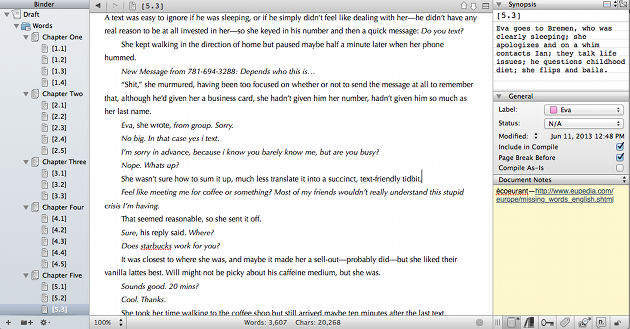
Along the left side, I have different levels of inclusiveness. If I want, I can select “Draft” and see the entire thing. Or I can select a specific chapter, or even a specific scene within a chapter. At the top right is another tool that helps with organization: the index card. This allows me to write a short summary of what occurs in that scene, so that I can look at a cork board visual of a multi-item section:
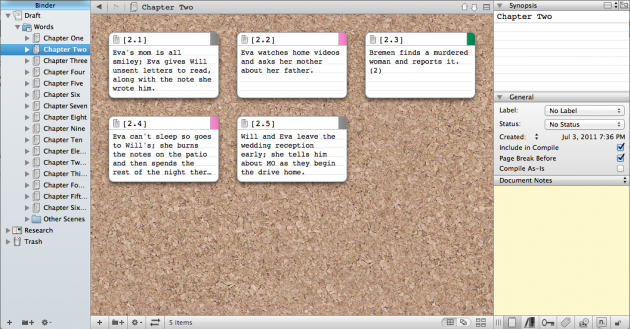
In that shot, you can also see the colored tabs in the corner, which come from the next box down from the index card editor: labels. In this particular project, I have multiple viewpoint characters, so labeling scenes with their narrator helps me see how that balances out and, if I want, view only the scenes from one character’s perspective. In the box below that are any notes I want to make that don’t need to show up on the index card.
Back on the left, below the actual draft text, is the research folder, where I can take notes and import PDFs, images, video and audio clips, and more:
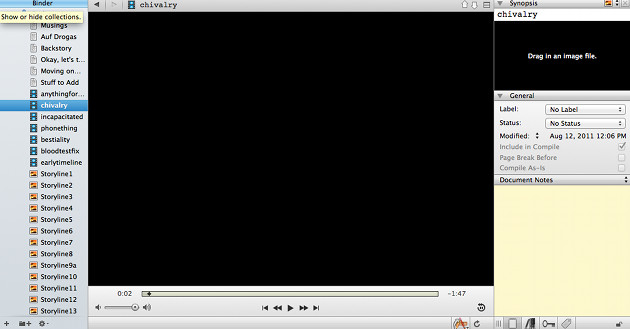
Essentially, what this all adds up to is one document in one application that does everything I would do in several files in several applications in several levels of folders.
(All those features, by the way, made it very useful for taking notes in class, writing multi-part papers, and organizing my graduate school application materials as well.)
In case you’re wondering, yes, I can import Word documents. And what’s more, I can save my own writing as a Word document—or PDF, rich text, Open Office, and several eBook formats. With Scrivener, I can take a novel and format it for Kindle, including everything from a cover image and author information to a hyperlinked table of contents. This feature does require a bit of trial and error at first to get all the different formatting options set, but it’s worth it.
That’s my rating of Scrivener as a whole. Absolutely 100% worth it. At the moment, it’s $35–45, and it’s worth it. There is a learning curve, and although I’m not someone who typically does tutorials, I recommend the Scrivener one, which is worth it. If you’re part way through a project, or even working on revising a completed draft, transitioning to a new format takes time, but it is—you know where this is going—worth it.
On that repeated note, I’m off to my current novel in progress Scrivener.
0 Comments
1 Pingback